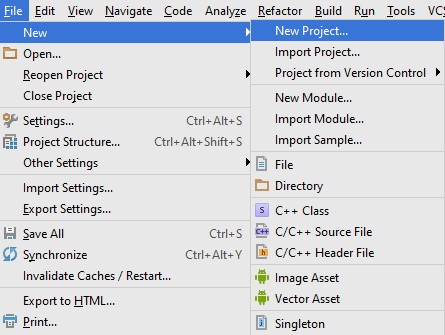Design Analog and Digital Clock Using Android Studio
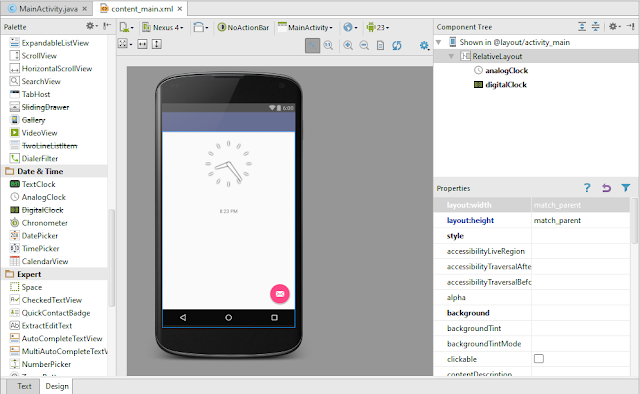
Implement Analog and Digital Clock Using Android Studio 1.In this Tutorial,By Hitting the Button We are going to swap the clock type... Step 1: Open Android Studio... Step 2:Create New Project... Step 3: a.Drag Analog Clock and Digital Clock from date and time as shown below... b.Drag a button....Provide appropriate id,name and OnClick property for the button by accessing properties... Step 4: Now Lets Work with MainActivity.java file..... Refer the following code.. Step 5: Now Lets Run the App and Test on Emulator... Its Working...!! If You are New or Don't Know How To Run App On Emulator Go to My Following Link... Run App On Emulator.. Thank you...!!!